There are many apps that can help you to track and lock your phone if you lose it or it gets stolen, and they do a great job if that happens. But it is the kind of app that you think you should install it only when something bad happens, which is usually too late. The time and resources used by this kind of apps should be regarded as a phone insurance: it might pay off later or not.
If you find yourself in the unfortunate situation of losing your phone, or worse, getting your phone lost, and you never thought to install an anti-theft app, and more, rubbing salt to the wound you don’t have a lock pattern or a password, you might still have a chance: Android Device Manager from Google. This is a nice and simple web app provided by google, where you can track, lock, ring or wipe your phone remotely. To make this work, you need to have the device registered with Google ( this is usually done automatically when you sign into your Google account from your Android phone ) and to allow remote tracking and control – these options are turned on by default, but you might have disabled them after you read some privacy related article.
How to enable Android Device Manager
To make sure that you Android Device Manager can track your phone, you need to be signed in with a google account. An account that you can use from your desktop too ( not one that you create specifically for your smartphone and don’t remember the password ).
Android Device Manager and remote tracking can be turned on and off from your phone settings. In your main Settings app tap on Google, then tap Security. You have to enable “Remotely locate this device” and “Allow remote lock and erase”.
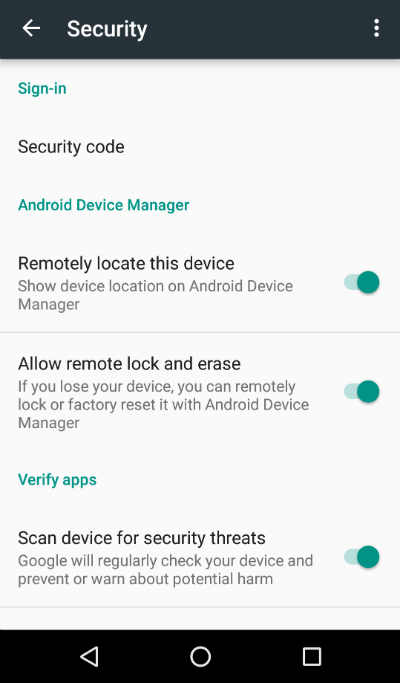
To track the phone, you have to be sure that Location is turned on. In Settings app, go to Location, and tap to turn on the location tracking.
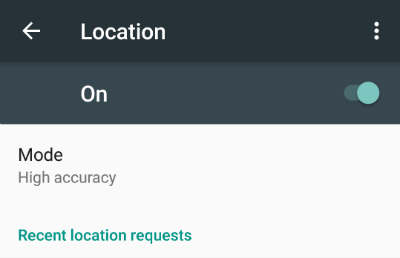
To check if everything is set-up correctly, go to Android Device Manager and see it in action. As you can see, it will automatically find your phone location ( if it is available ), and will give you options to Lock it, Ring for 5 minutes, or Wipe it ( erase ). To work, Internet access should be present and location settings activated.
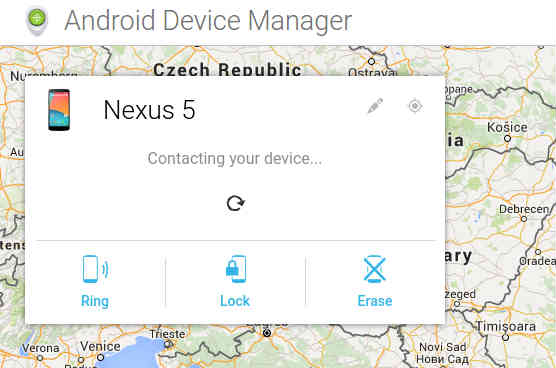

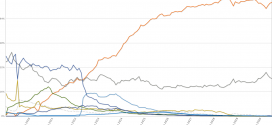
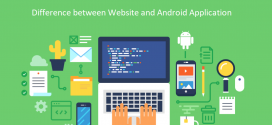
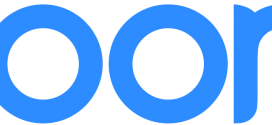

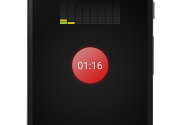

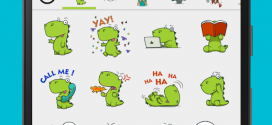
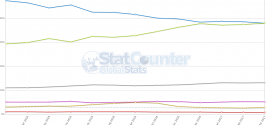

I thinsk it’s better install an app. It’s more easy to operate. To protectand find back your lost phone, I would recommend an app called LEO Privacy. You can use your preserved number to send the commands to your lost phone and then find it. Very useful to secure your phone.
I also suggested in the article that a dedicated app is better. However, many people don’t install one until they lose their phone. In that case, google device manager is the only way to track a lost phone.