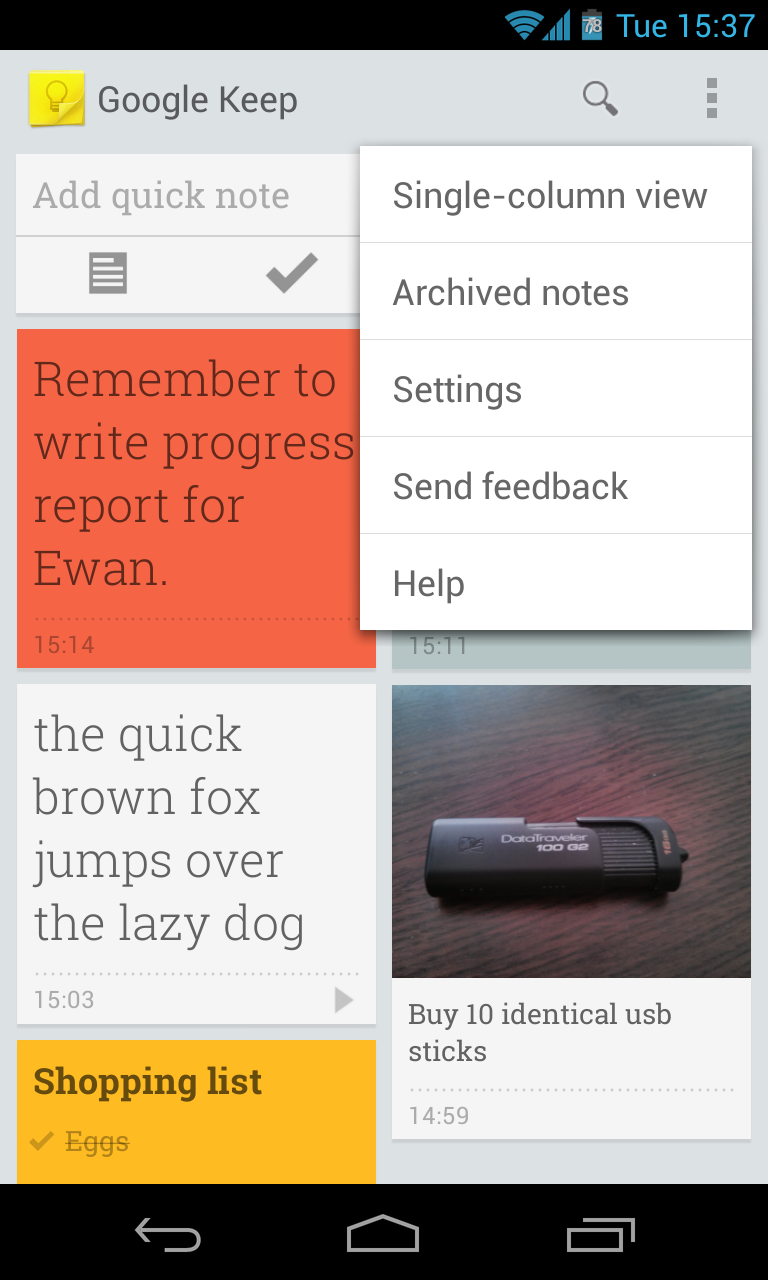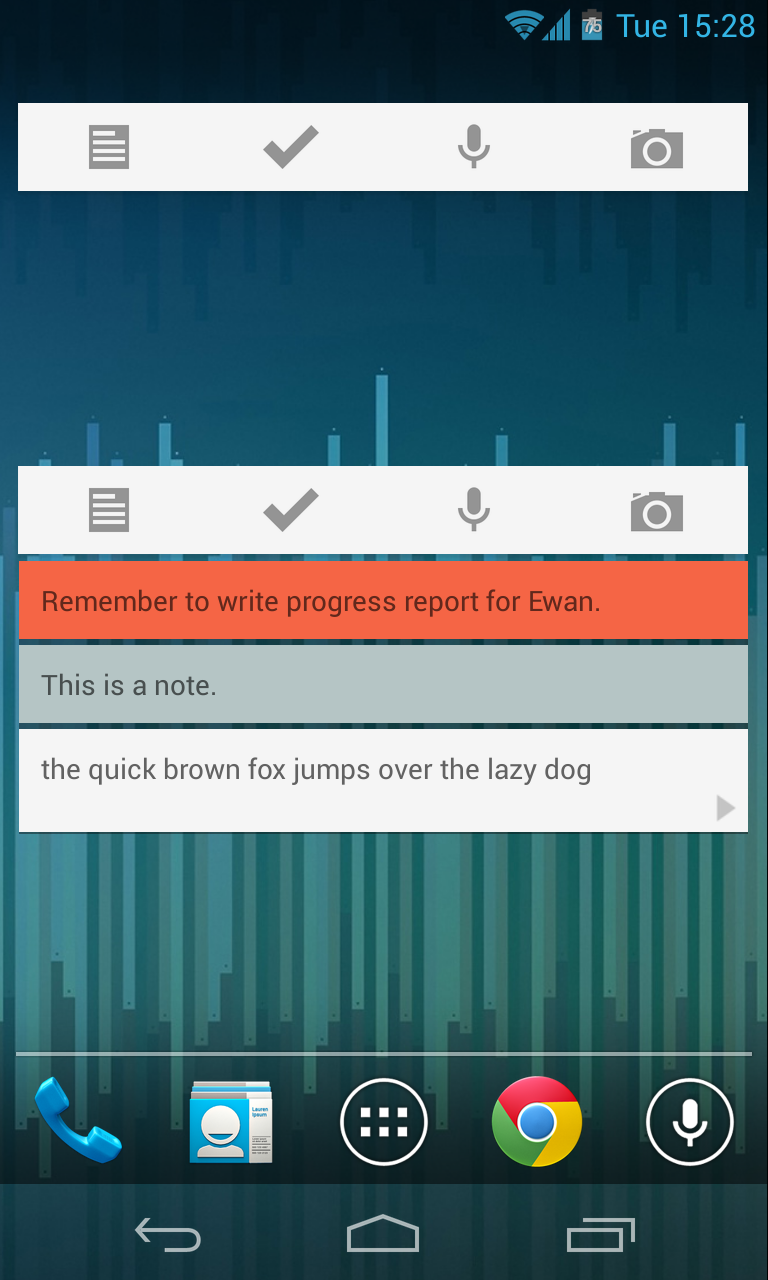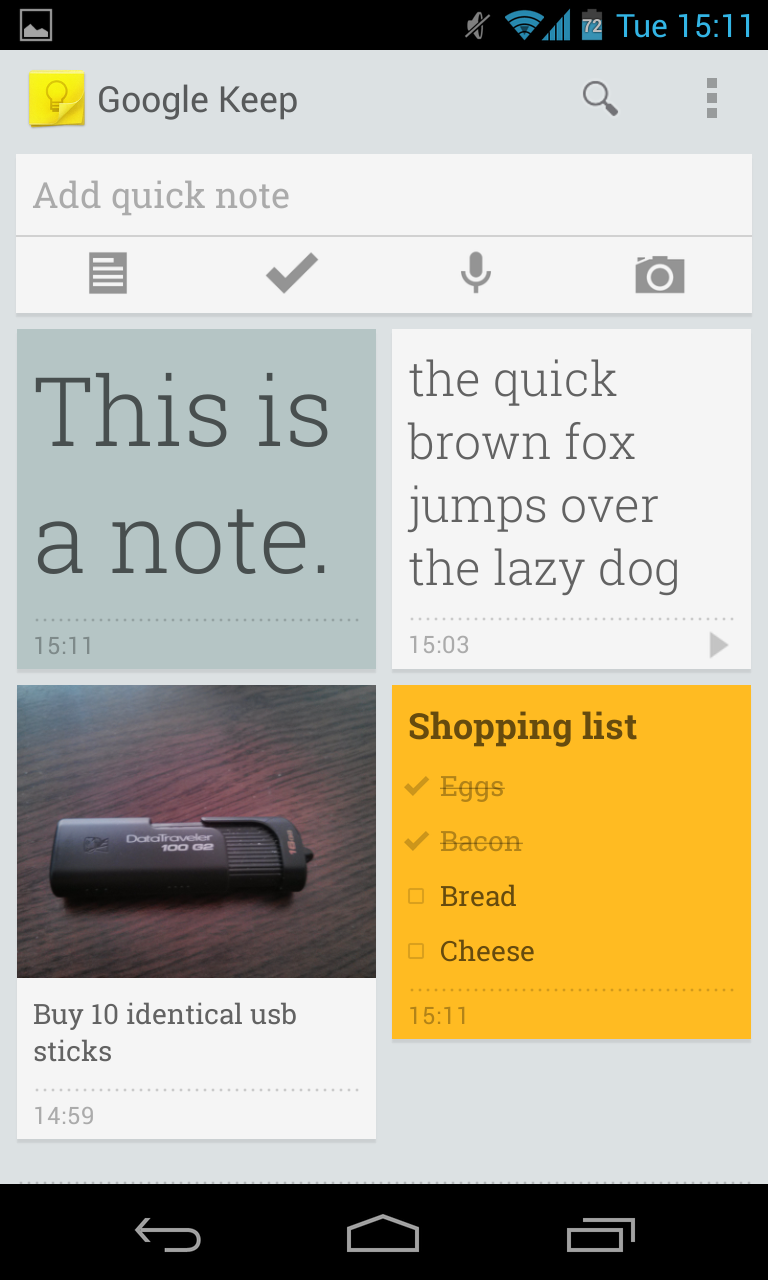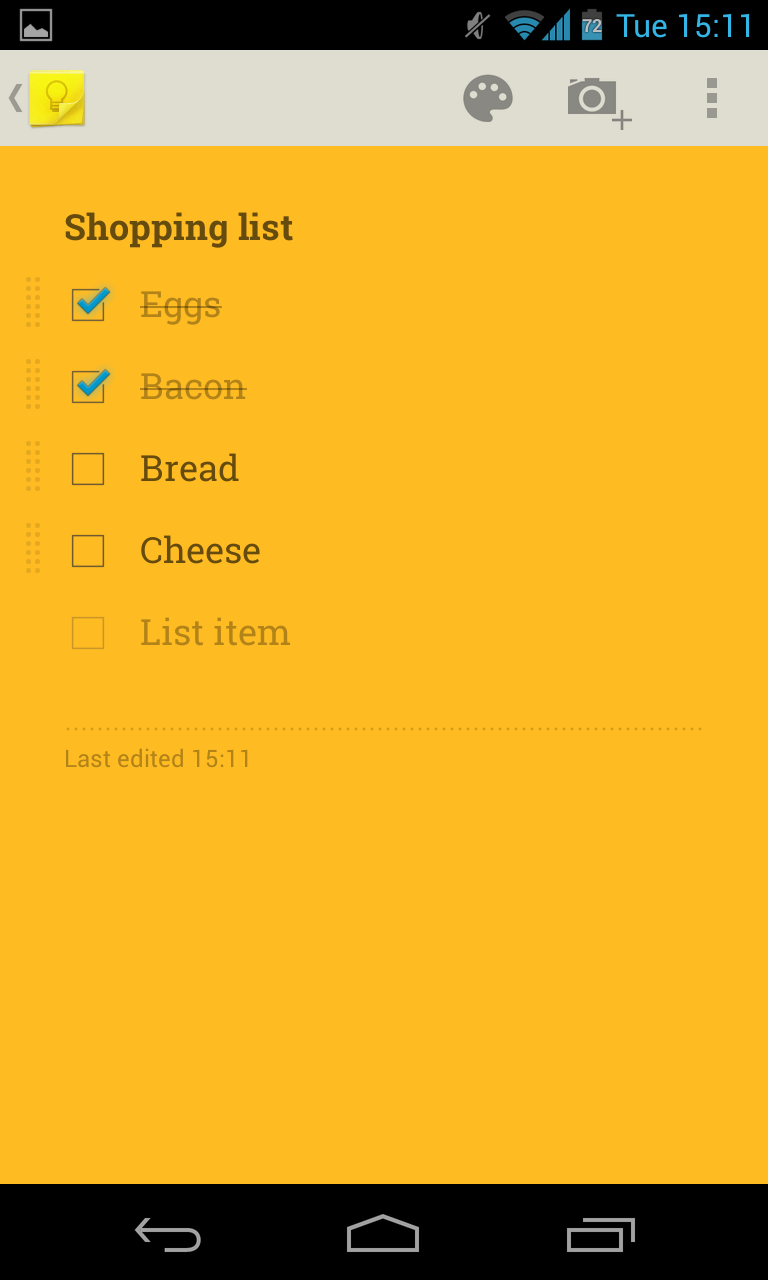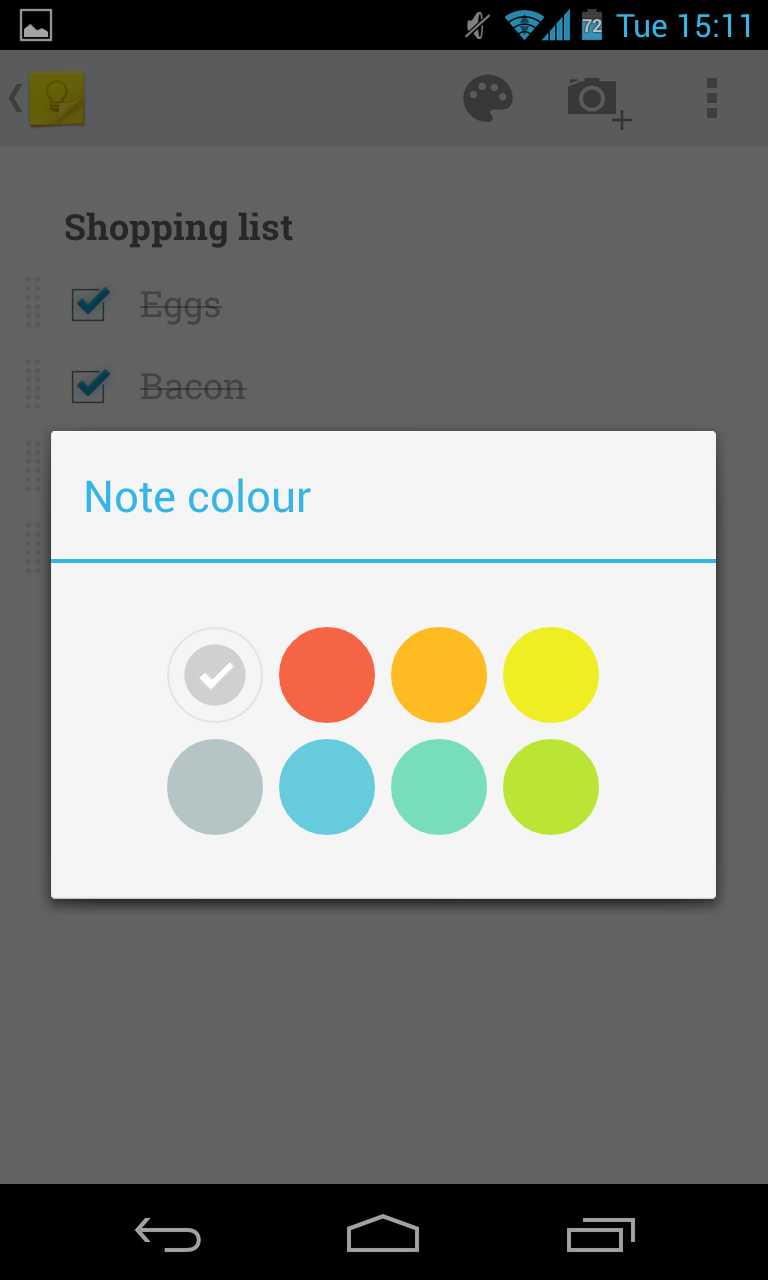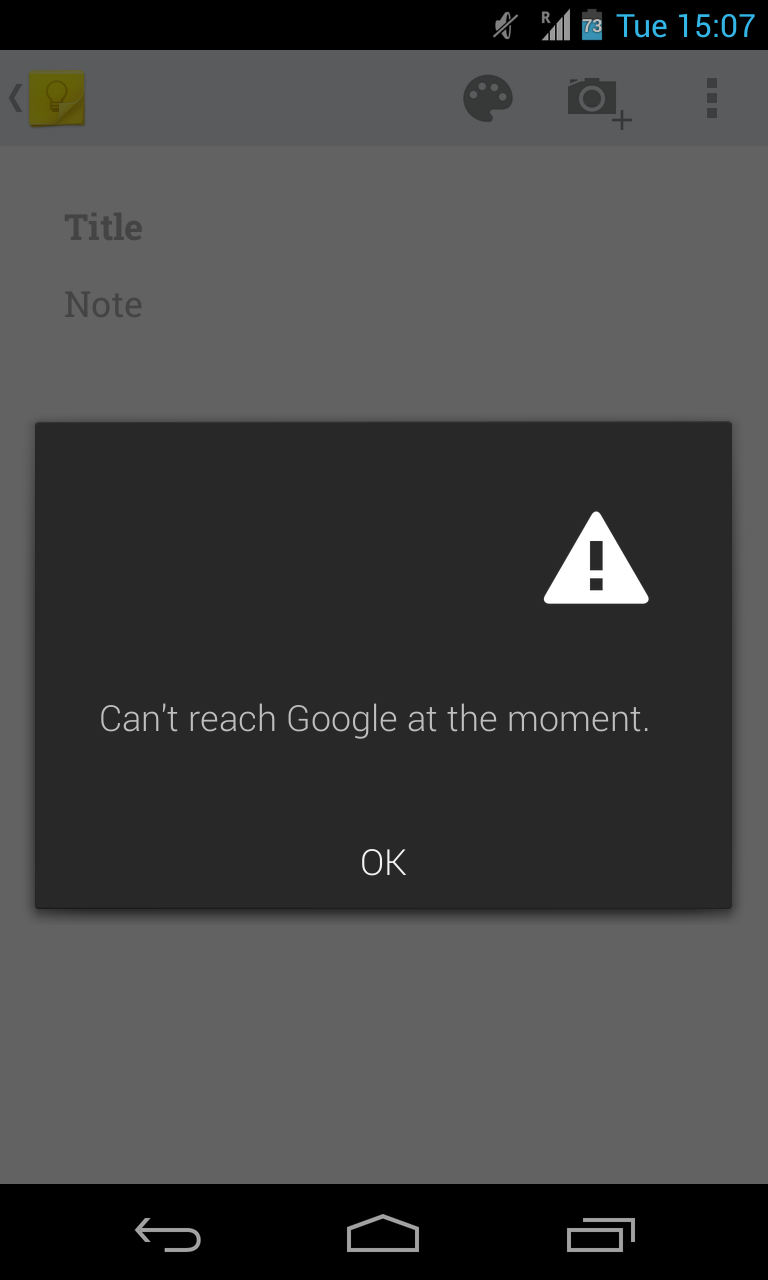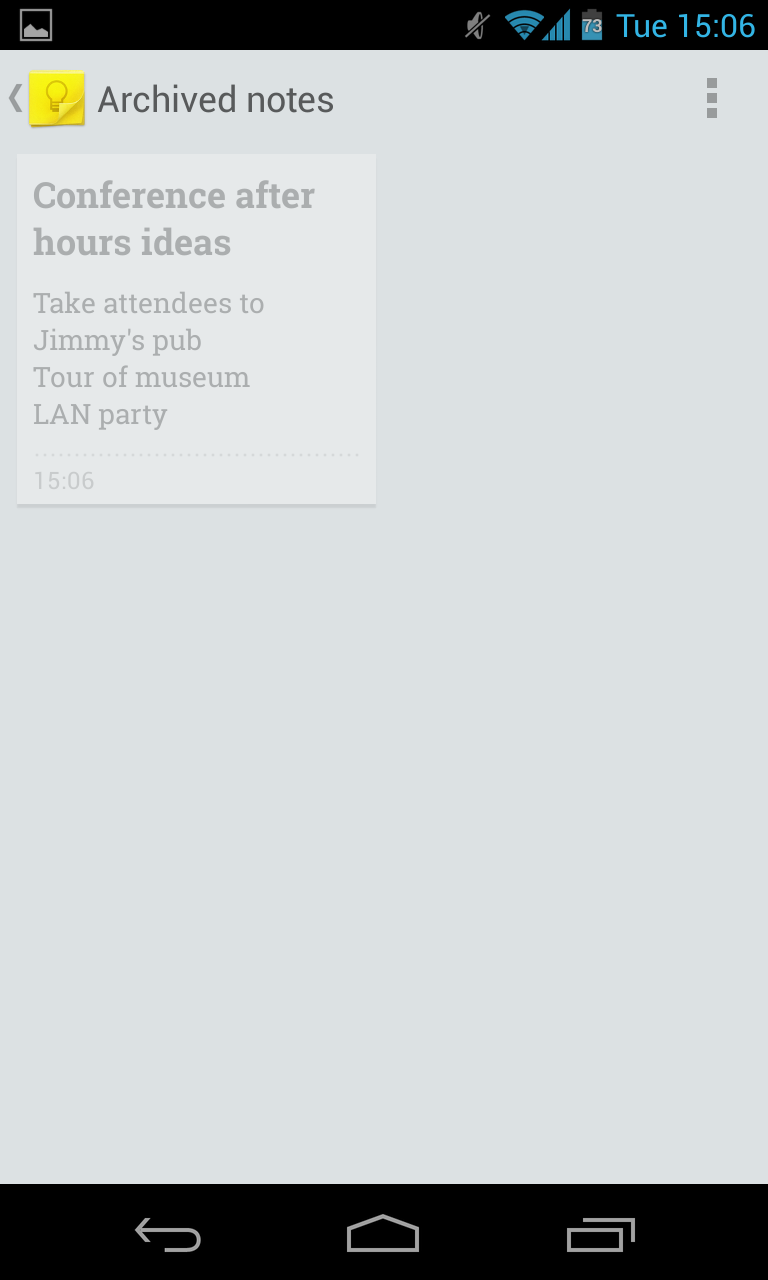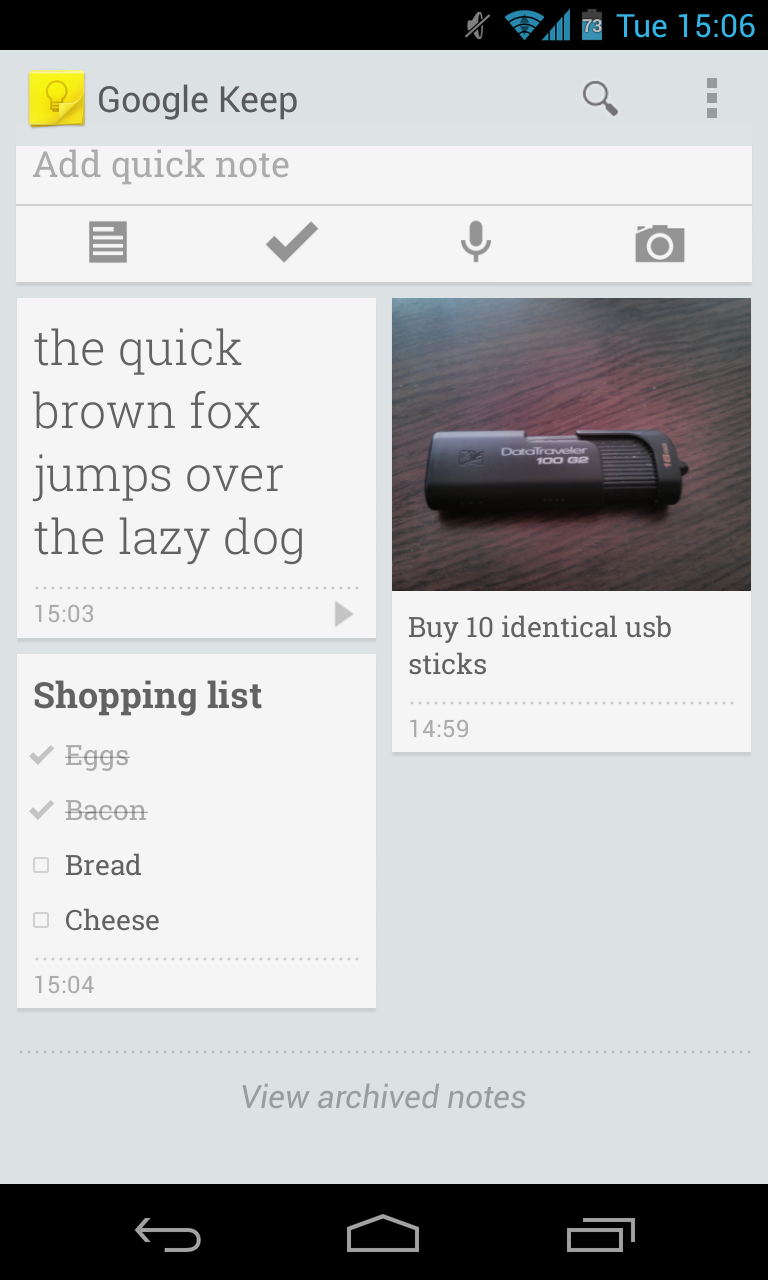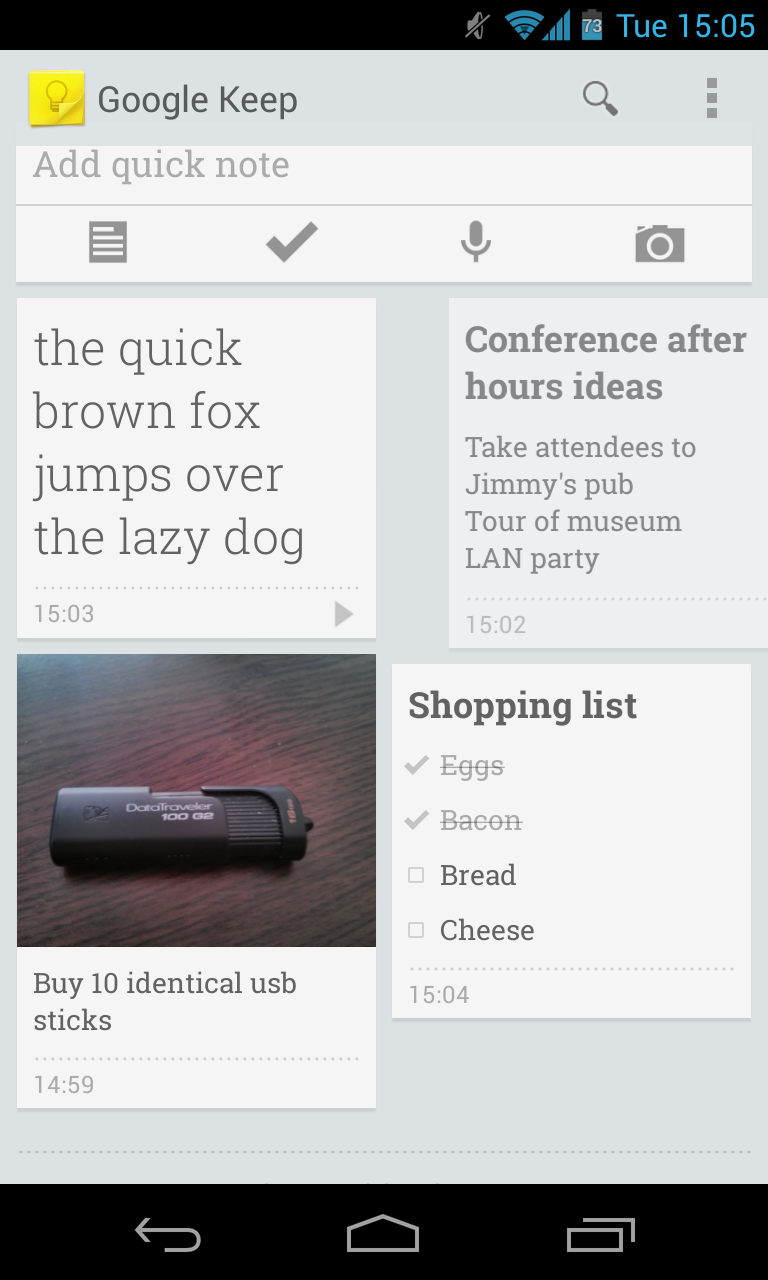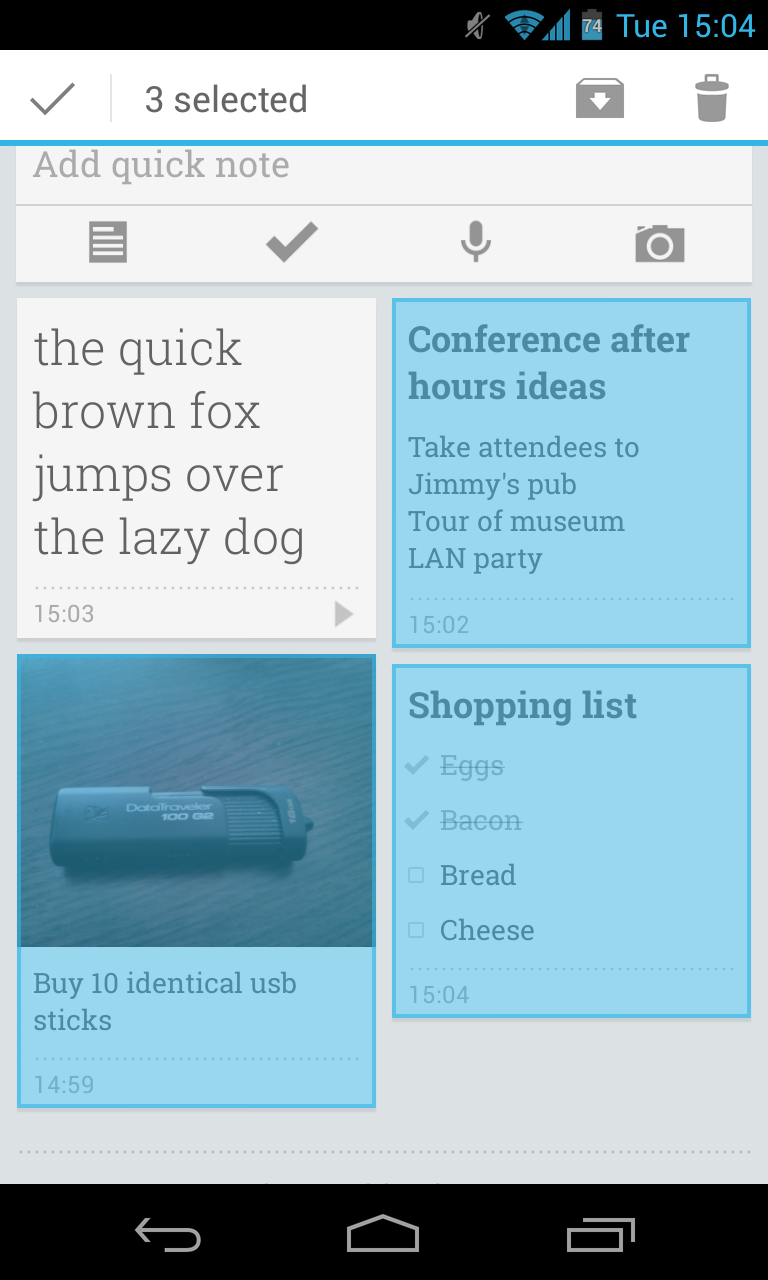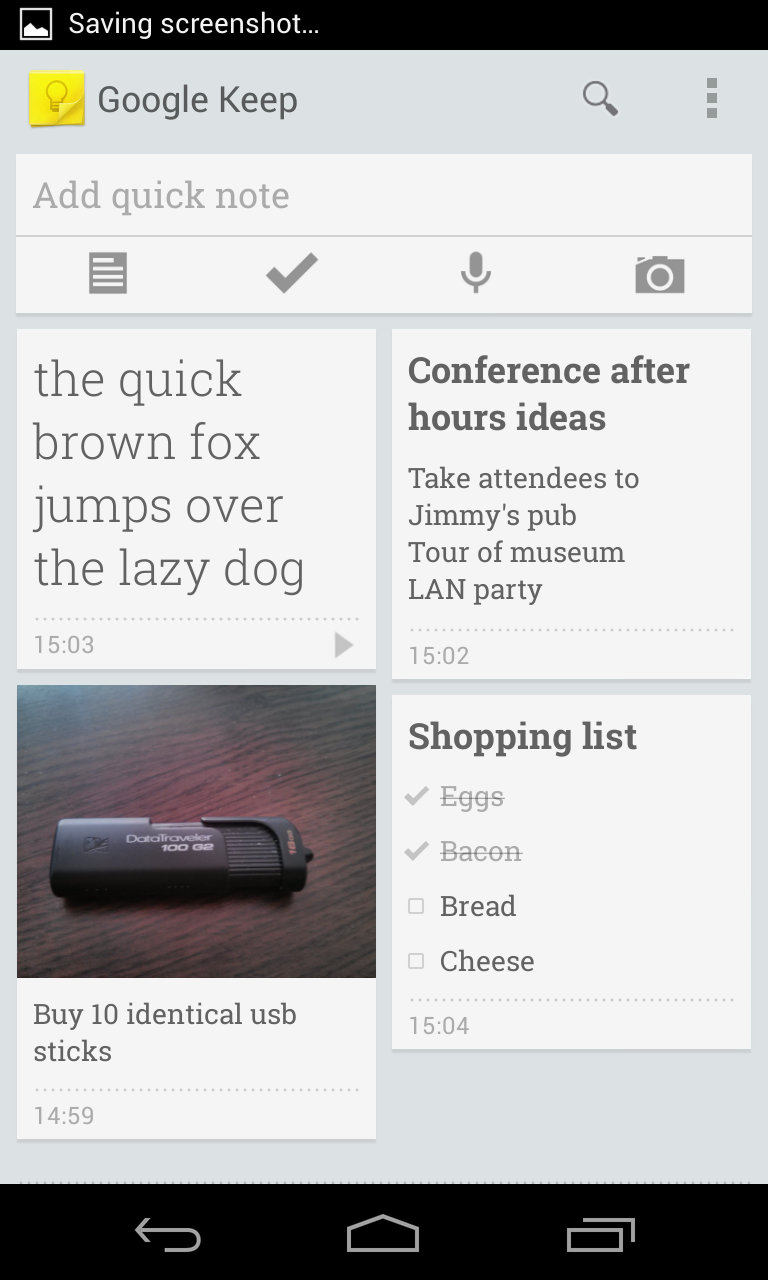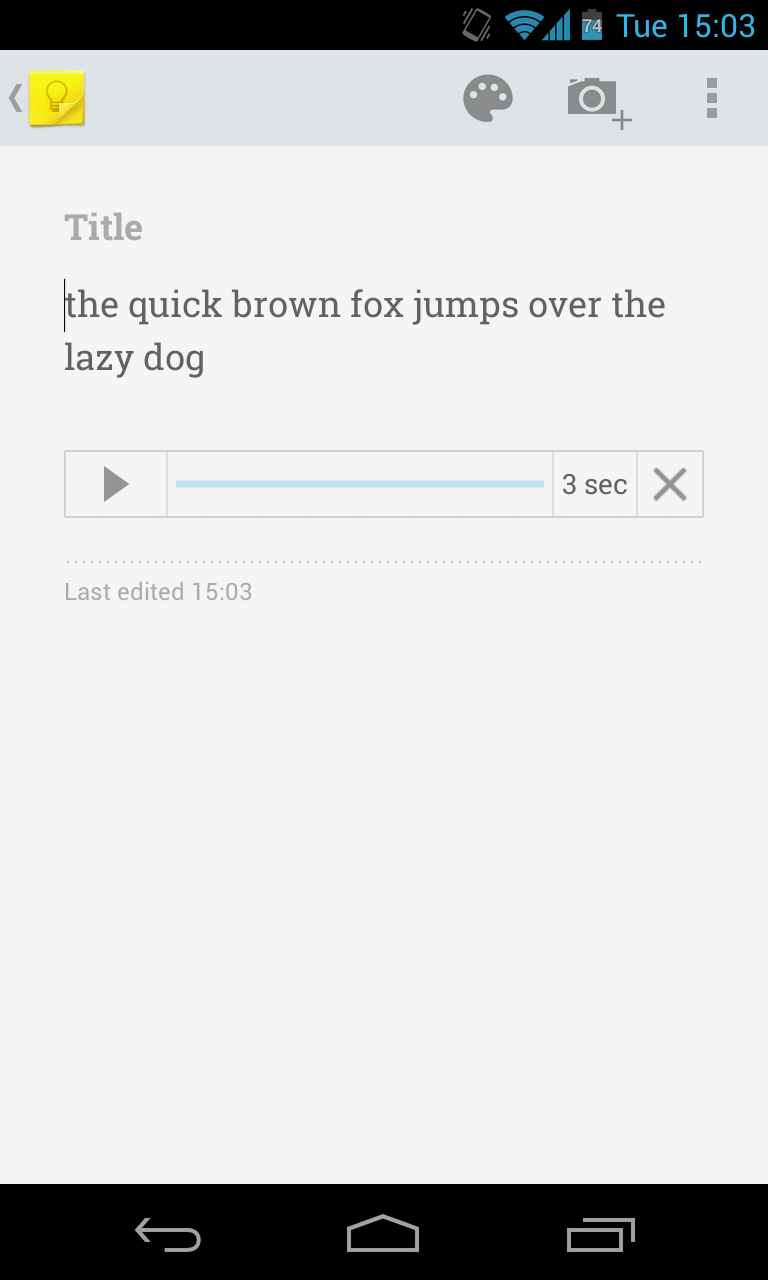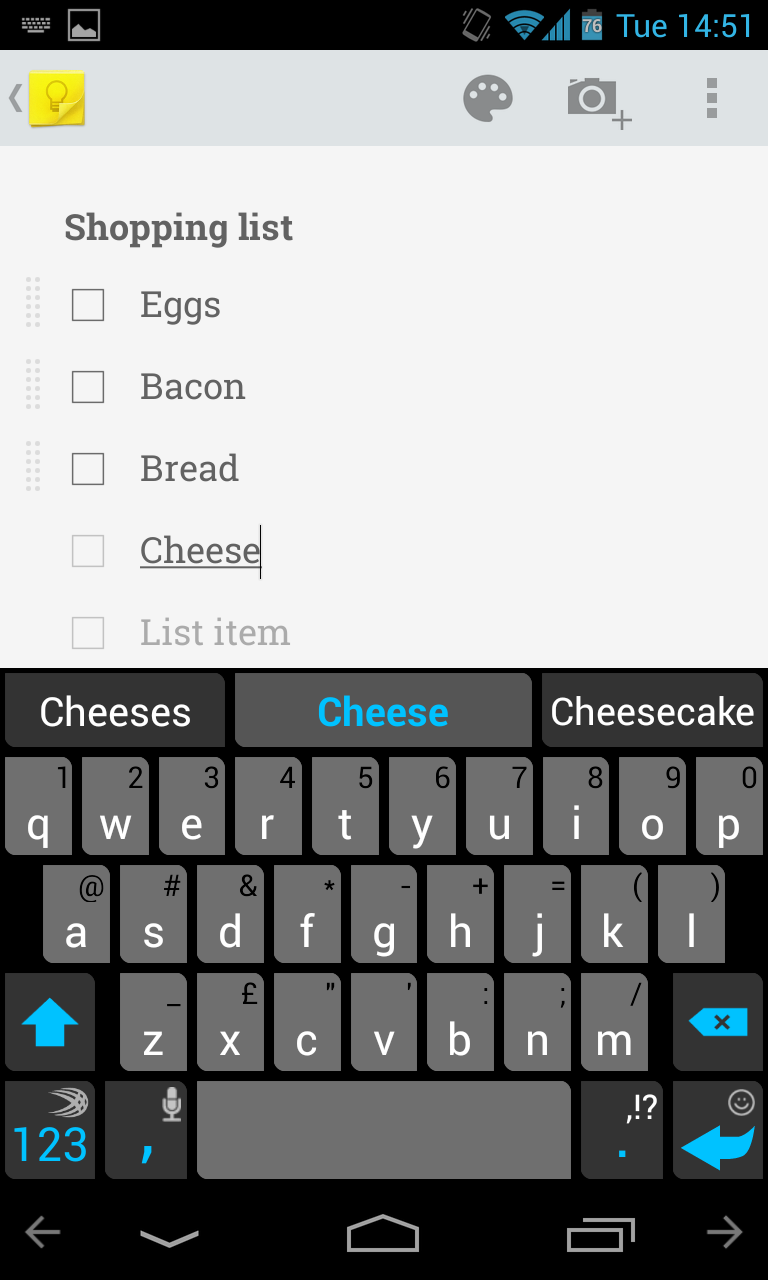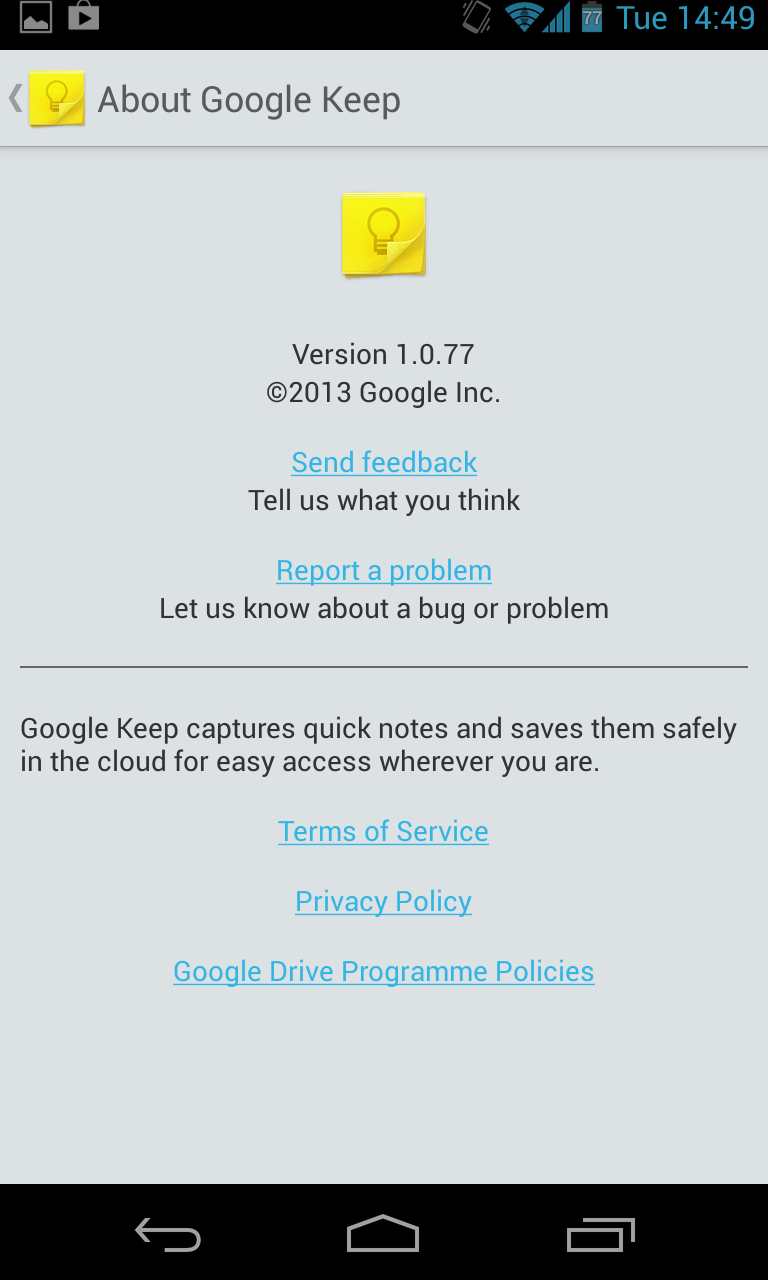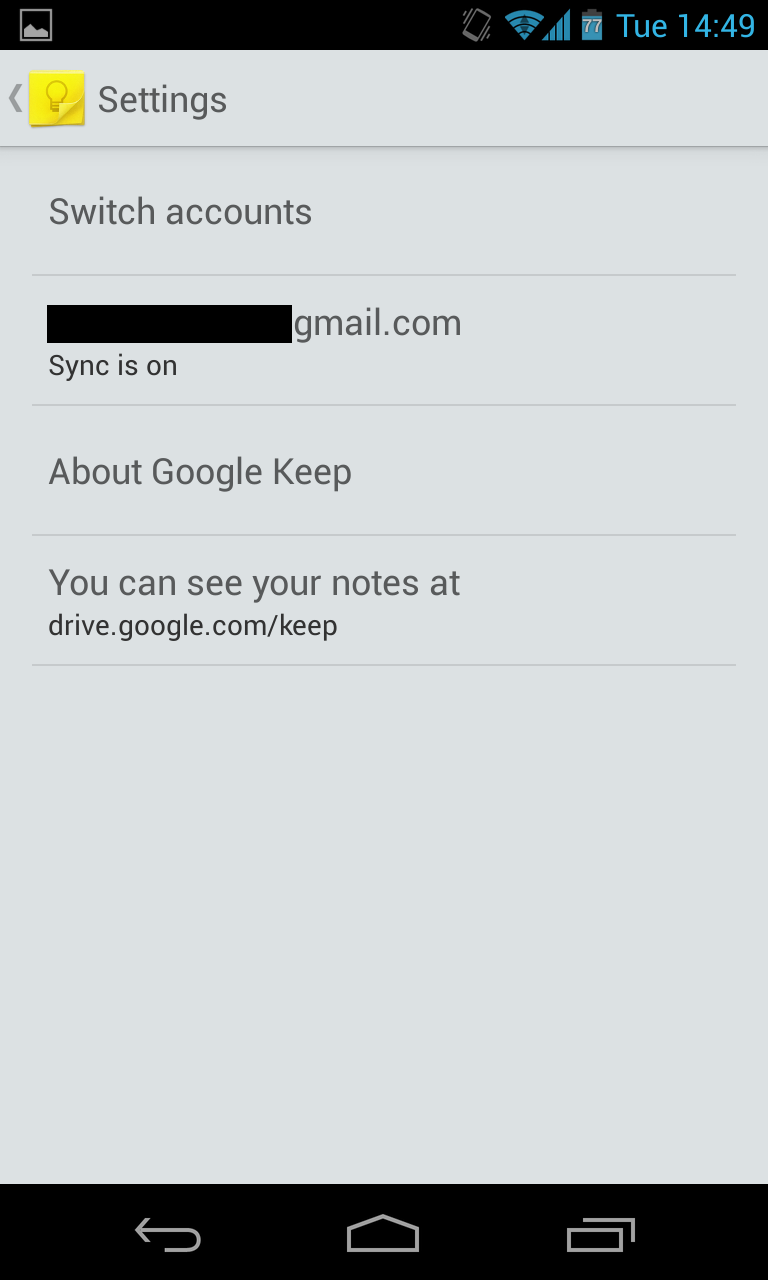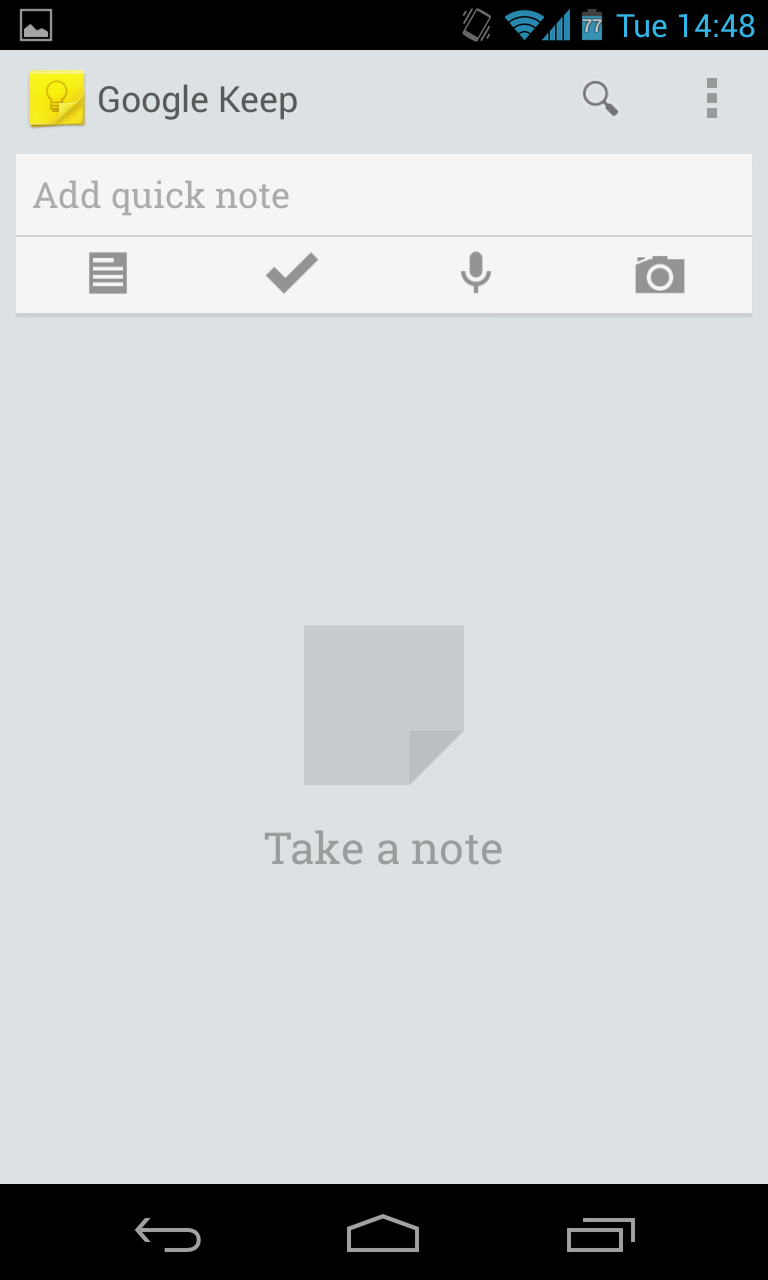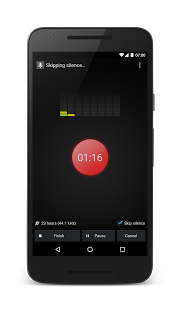Google Keep is the latest service launched last week by the internet giant. It aims to allow Android users to take text, voice or picture notes quickly and have them saved in Google Drive. Some might say that Google Keep is similar to Evernote but in reality it’s much simpler that it, Google Keep is more similar to a sticky notes-type app that to more advance note taking apps like Evernote.
The homescreen is very basic with just a text box, 4 buttons on the top and the lastest notes displayed below. You are able to directly start writing a text note by clicking the textbox or click on a button to start a specific type of note – text, checklist, audio and picture.
Adding notes is a breeze, though we noticed that we’re unable to add audio notes without an internet connection; this might be troublesome sometimes when the internet is either slow or not available; perhaps Google will fix this in the future.
Other features include: color coding your notes, archiving old notes, being able to view notes as grid or list, both on the desktop and in the app, swipe note to archive, selecting multiple notes to delete or archive.
You also get two widgets, the first one will allow you to just quickly add notes while the second one also gives you the option to scroll through your latest notes.
All in all, I really liked Google Keep, it is very fast and easy to use, the only downside is the inability to take audio notes without an internet connection though this will not be a problem for most smartphone users. I hope that in the future the notes will be better integrated with other Google services, it would be nice to be able to attach notes to Gmail or Calendar.